Translating command line programs
Note: This guide assumes you can run Gryphon by calling gryphon from the command line, but Docker-based installations may be using ./gryphon instead, so adapt your commands accordingly.
Translating a single file
Let’s start by translating a simple Swift file from the command line.
Step 1: Creating the file
Create a file called main.swift and add the following contents to it:
func getMessage() -> String {
return "Hello from Gryphon!"
}
print(getMessage())
Step 2: Translating
Translate the main.swift file using the following command:
$ gryphon main.swift
internal fun getMessage(): String {
return "Hello from Gryphon!"
}
fun main(args: Array<String>) {
println(getMessage())
}
As you can see, Gryphon outputs the result to the console by default. This is a pretty straightforward translation, except for a few details - like the internal access modifier and the main function - to make sure it works the same.
Step 3: Setting an output file
To make Gryphon write the translation to a main.kt file, add the following comment to the top of the main.swift file:
// gryphon output: main.kt
Then, translate it again:
$ gryphon main.swift
This time there’s no console output - instead, Gryphon created a main.kt file with the contents of the translation. We can run both versions and see that they work:
$ swiftc main.swift
$ ./main
Hello from Gryphon!
$ kotlinc -include-runtime -d main.jar main.kt
$ java -jar main.jar
Hello from Gryphon!
Translating multiple files
Step 1: Creating a new file
Create a new file called message.swift and move the getMessage function to it. The main.swift file should now contain:
// gryphon output: main.kt
print(getMessage())
And the new message.swift file will contain:
// gryphon output: message.kt
func getMessage() -> String {
return "Hello from Gryphon!"
}
Notice the // gryphon output: comment at the top of both files that specifies the output file path for each one. If we translate them both, Gryphon generates the main.kt and message.kt files accordingly:
$ gryphon message.swift main.swift
And we can compile them just like before:
$ swiftc message.swift main.swift
$ ./main
Hello from Gryphon!
$ kotlinc -include-runtime -d main.jar message.kt main.kt
$ java -jar main.jar
Hello from Gryphon!
Step 2: Skipping platform-specific files
Now that our message has been separated from the main file, let’s customize it for each language. Make the message.swift file say "Hello from Swift!":
func getMessage() -> String {
return "Hello from Swift!"
}
And change the contents of message.kt to say "Hello from Kotlin!":
internal fun getMessage(): String {
return "Hello from Kotlin!"
}
The message.swift file is now “platform-specific” (that is, it’s different for each language). We need to tell Gryphon not to translate it, otherwise our changes to message.kt will be overwritten by the translation. We can do that by passing message.swift after the --skip flag:
$ gryphon main.swift --skip message.swift
Now, if we test the translation, we get:
$ swiftc message.swift main.swift
$ ./main
Hello from Swift!
$ kotlinc -include-runtime -d main.jar message.kt main.kt
$ java -jar main.jar
Hello from Kotlin!
There are a few other flags that can be used to customize translations. The --indentation flag changes the indentation used in the Kotlin files; the --default-final flag makes declarations final by default instead of open; etc. You can see the full list using gryphon --help.
That’s it!
Next: learn to use Gryphon’s collections to avoid reference problems, as well as translation comments and templates to customize your code.
If you’re an app developer, check out how to translate a new iOS app to Android or how to add Gryphon to an existing app.
Have any doubts? Ask a question on Twitter.
If you are interested in knowing how Gryphon works inside or contributing to it, check out Contributing to Gryphon.